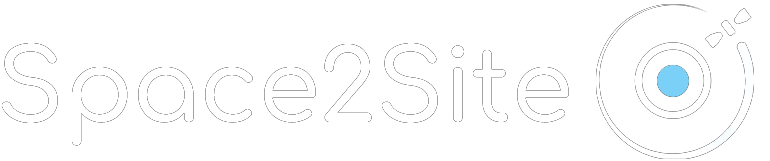Profile Questions
How do I set up a Space2Site account?
To create a Space2Site account:
- Download the app from the iOS or Android App Store
- Click ‘Sign Up’
- Enter your workplace details
You must be 18 years or older to create a Space2Site account.
How do I log out of my account?
To log out of your Space2Site account:
- Go to Settings
- Go to Account
Click Logout
How do I change or reset my password?
To change your password:
- Go to Settings
- Go to Account
- Click Manage Account
- Login using your current password
- Click ‘Reset Password’
You will then receive an email with further instructions to change your password, this process is followed for added security.
If you have not received an email please check your junk or spam email folder. If you have further issues please contact support@spelfie.com
How to reset a lost or forgotten password?
To recover or reset a forgotten password, click on Forgotten Password on the sign in screen.
You will then receive an email with further instructions to change your password, this process is followed for added security.
If you have not received an email please check your junk or spam email folder. If you have further issues please contact support@spelfie.com
What types of notifications does Space2Site send?
We send notifications to inform you of onsite information and events. As well as your check-in countdown and when your check-in is complete.
Our push notifications are made to enhance your app experience and important to make sure you are properly checking-in at your worksite.
You can edit your push notifications from us on your device.
How can I stop push notifications?
Push notifications can be stopped within the settings on the Space2Site app.
Please note, the only push notifications you will receive in the Space2Site app are from your worksite/employer and therefore will be important to the functionality of the app.
How do I access my data?
You can easily access your data through your profile at any time.
Requesting your data:
1. Go to settings
2. Go to Account
3. Click Request Data
By following this process, you will have sent a request for your data to the Space2Site team. We will work on processing your request to export the account data and contact you in order to securely send your data back in a machine-readable format.
How do I delete my account?
To permanently delete your account:
1. Launch the app
2. Go to Settings
3. Go to Account
4. Click Delete My Account
When you delete your account all of your information will be permanently removed from both tripsology and Space2Site, this action cannot be undone.
Check-in & Site Questions
How do I access my check-in?
You will be provided a secure code which will unlock your specific ‘site’ to check-in within the app.
To use your code follow these steps:
1. Ensure you are logged in
2. Go to sites along the button navigation
3. Click code at the top right of the screen
4. Enter your code
5. Your worksite will be unlocked, allowing you to check-in
If you have any problems with accessing your worksite please contact your employer or support@spelfie.com
How will to know when to take my check-in?
You will be reminded via a push notification to check-in on site. However, please check with your employer to see when they would prefer for you to check-in during your working day on site.
What happens if the weather is cloudy?
We can’t control the weather but we can still pin your location on a satellite image of your worksite. Please proceed with your daily check-in as normal, even on cloudy days.
What if I have no network coverage?
If you have no network coverage then try connecting to WiFi. However if you proceed to take your check-in, the app will store your picture and location until you are back in network coverage zone.